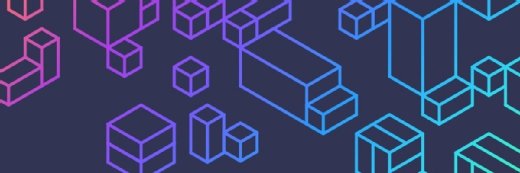Microsoft
Microsoft is the largest vendor of computer software in the world. It is also a leading provider of cloud computing services, video games, computer and gaming hardware, search and other online services. Microsoft's corporate headquarters is located in Redmond, Wash., and it has offices in more than 60 countries.
Company origins
Harvard University classmates Bill Gates and Paul Allen started Microsoft in 1975 to develop a compiler for the Altair 8800, a very primitive early computer. Gates contacted the manufacturer Micro Instrumentation and Telemetry Systems (MITS) and offered to write a program for the new computer. Gates and Allen created an interpreter for BASIC -- which was then a mainframe programming language -- to use with the Altair.
MITS hired Gates and Allen in 1975. But by 1976, they left to devote more time to their own fledgling company, Microsoft, which they incorporated in 1981.
That year, the company was contracted by IBM to develop an operating system for IBM's personal computer. Called PC-DOS by IBM, Microsoft also marketed its own version, MS-DOS (Microsoft Disk Operating System). The early 1980s saw both IBM's and Microsoft's fortunes soar.
Microsoft developed a graphical interface that ran on top of DOS called Interface Manager, later renamed Windows on its release in 1985. This was inspired by the same Xerox PARC research project that Apple used to move an arrow across a graphical desktop.
Windows OS
Microsoft struggled with Windows for the first few years.
In 1983, Microsoft introduced its first Windows operating system, Windows 1.0, which was not released until November 1985. Heavily influenced by Apple's existing graphical user interface, Windows 1.0 was more user-friendly than the command-line interface of DOS, with menus that the user could access with a keyboard or mouse.
But it wasn't until Windows 3.0 came out in 1990 that it began to command some respect from the user base. The release of Windows 3.1 in 1992 finally received widespread acceptance. And the release of Windows 95 in 1995 saw the beginning of a shift from DOS-based applications to Windows-based applications.
But to run Windows, the PC first had to load DOS. DOS was a 16-bit operating system, while Windows was a 32-bit operating system. The result was a crash-prone Windows. In 1992, Microsoft hired veteran developer David Cutler from Digital Equipment Corp. with the intention of building a new 32-bit operating system from the ground up. It was called Windows NT -- the NT standing for "new technology."
However, the initial versions of NT had high system requirements and few PCs could use it. So, Microsoft shifted Windows NT to be a server operating system. But as hardware improved, more and more people began using Windows NT as a desktop operating system.
So, in the late 1990s, Microsoft began the project of merging Windows 95 and Windows NT into one operating system. The result was Windows 2000 -- released in the year 2000 -- followed by Windows XP the following year for desktops and Windows Server 2003 two years later.
Other Windows releases include:
- Windows Vista in January 2007
- Windows 7 in October 2009
- Windows 8 in October 2012 (later updated to Windows 8.1)
- Windows 10 in July 2015
- Windows 11 in October 2021
Learn about the differences between Windows 11 and Windows 10 here.
Windows Server
Key features in the Windows Server operating system include Active Directory, which automates the management of user data, security and distributed resources, and enables interoperation with other directories; and Server Manager, a utility to administer server roles and make configuration changes, either on local or remote machines.
Early versions of enterprise operating systems included:
- Windows NT 3.1 Advanced Server in 1993
- Windows NT 3.5 Server in 1994
- Windows NT 4.0 Server in 1996
- Windows 2000 Server in 2000
Later versions adopted a "Windows Server" nomenclature plus the year they were released. These versions include:
- Windows Server 2003
- Windows Server 2003 R2 in 2005
- Windows Server 2008
- Windows Server 2008 R2 in 2009
- Windows server 2012
- Windows Server 2012 R2 in 2013
- Windows Server 2016
- Windows Server 2019
- Windows Server 2022
Learn about the features in the Windows Server 2022 editions here.
Microsoft Office/Microsoft 365
Building on the success of its operating systems, Microsoft moved into the development of productivity software.
Microsoft Office first appeared in 1990. The productivity package featured several bundled applications, including Word, Excel and PowerPoint for the desktop.
As part of its cloud initiative, Microsoft launched a browser-based yearly subscription version of its office productivity software in 2017 called Office 365. It came in both consumer/small business and enterprise versions.
Today, Office includes Word, Excel, PowerPoint and more, depending on the plan. Office Home and Business 2021 adds Outlook to the lineup of desktop apps.
The Microsoft 365 Business Standard plan includes the aforementioned products, plus Access, Publisher and mobile and web versions of the apps.
Internet Explorer and Edge
Microsoft initially dismissed growing interest in the internet in the mid-1990s, but realizing that the web was here to stay, it released its web browser, Internet Explorer, in Windows 95 Plus in 1995.
In 1998, the U.S. Department of Justice sued Microsoft for antitrust violations. It accused the company of stifling web browser competition when it bundled the browser with the Windows operating system. In 2001, a settlement was reached that did not require Microsoft to remove Internet Explorer from the operating system.
Microsoft deprecated Internet Explorer in Windows 10 in favor of its newer Edge browser. Edge slowly fell out of favor with users, who preferred the Google Chrome and Mozilla Firefox browsers. In 2019, Microsoft adopted the Chrome-based browser engine from Google plus its own enhancements.
Development platforms
Microsoft lineage originates with developer tools. It started with Visual Basic, then expanded to Visual C++ and eventually Visual C#, which was developed specifically for the .Net platform. Eventually, all of these tools and supporting tools were bundled into one package 2002 -- Visual Studio.
Also in 2002, Microsoft launched its .NET framework -- a programming model to help developers build applications for Windows. The core components of the .NET platform are its Common Language Runtime, which lets nearly any language compile down to an intermediate language, and the Framework Class Library, which provides core functions for any language.
.NET was initially designed for Windows-only development. But Microsoft expanded it to cover non-Windows platforms, in particular Linux and mobile. This led to platform fragmentation: There was .Net Framework, the original implementation; .Net Core, introduced in 2014 as the successor to Framework that added support for Linux and Mac; and Xamarin, a port of the .Net Framework for Android phones.
In 2019, Microsoft announced it would combine .Net Framework, .Net Core, and Xamarin into a single unified platform called .Net 5 Framework. That was released in 2020.
Management applications
Microsoft develops and sells enterprise-class systems management software tools, including System Center, which helps IT administrators deploy, configure, maintain and manage sophisticated corporate data center installations. System Center components and services include:
- System Center Advisor
- System Center App Controller
- System Center Configuration Manager (SCCM)
- System Center Data Protection Manager
- System Center Endpoint Protection
- System Center Essentials
- System Center Orchestrator
- System Center Operations Manager (SCOM)
- System Center Service Manager
- System Center Virtual Machine Manager
Hardware offerings
Microsoft started its hardware division in 1982 to develop a mouse to use with Microsoft Word. In 1995, it introduced its own keyboard with specific keys for controlling Windows 95.
In 2001, it launched the Xbox gaming console system as a direct competitor to established gaming companies such as Sony and Nintendo. Since then, Microsoft has released several other iterations of Xbox, including Xbox 360 in 2005, Xbox One in November 2013, and Xbox Series X and Series S in November 2020.
Microsoft also offers the Surface family of tablet computers, which bundle tablet hardware with the Windows operating system. The first Surface appeared in 2012 and has been superseded by several subsequent models.
Azure
Microsoft also entered the public cloud market when it introduced the Windows Azure platform in October 2008 and made it available in February 2010 as a competitor to Amazon Web Services.
The company renamed the offering Microsoft Azure in March 2014. As Microsoft's public cloud computing platform, Azure provides a range of cloud services, including those for compute, analytics, storage, networking, management, machine learning and big data capabilities. Users can pick from these services to develop and scale new applications, or run existing applications, in the public cloud.
Much of the appeal of Azure is the fact that it has the same operating environment as on-premises Windows Server. So, customers can migrate their applications from on premises to Azure often without modification. Microsoft has also endeavored to make many of its key on-premises applications, such as SQL Server, have the same features in the cloud version as the on-premises version.
Notable acquisitions
Like most large corporations, Microsoft conducts multiple acquisitions every year. Here are some notable acquisitions
- Skype. Microsoft purchased Skype, the VoIP-based video and text messaging service, from eBay in 2011 for $8.5 billion. Skype is now part of the Windows 11 operating system and used primarily in person-to-person communication, while Microsoft Teams is used for group conversation.
- Nokia. Microsoft acquired Nokia for $7.2 billion in 2013. At the time, Microsoft was competing in the smart phone business against Apple and Android, and Nokia was the largest supporter of the Windows Phone operating system. But Windows Phone failed to gain traction, lost developers and was eventually discontinued.
- LinkedIn. In December 2016, Microsoft purchased the professional social media site LinkedIn for $26 billion. Recently, the company announced plans to tightly integrate LinkedIn with its video conferencing software Microsoft Teams.
- Nuance Communications. In April 2021, Microsoft announced it would spend $16 billion to acquire Nuance Communications, the leading maker of speech recognition software Dragon NaturallySpeaking.
- Activision-Blizzard. In January 2022, Microsoft sought to boost its position in the gaming industry with the $68 billion acquisition of Activision-Blizzard, the maker of game franchises such as Call of Duty and Diablo. Activision became a wholly owned subsidiary of Microsoft in October 2023. The deal was blocked by UK antitrust officials until August 2023, when Microsoft revised some elements of the deal to keep the company from eliminating competition in the cloud gaming market.
Leadership
Microsoft has experienced several changes in leadership through the years.
Bill Gates led Microsoft from its earliest days before handing over the position of CEO to longtime friend and employee Steve Ballmer in January 2000. Ballmer refocused the company on devices and services, leading to products such as Xbox and Office 365.
Ballmer stepped down in February 2014. After a protracted CEO search, Satya Nadella -- who had been executive vice president of Microsoft's cloud and enterprise division -- was chosen to be the new CEO.
From 2005 on, Gates dedicated himself to his charitable foundation (started by himself and his wife at the time, Melinda French Gates) with the promise to donate virtually all his wealth to charity.
In 2014, Ballmer purchased the Los Angeles Clippers NBA team.